Basic - How to change Xilnex Currency
Checking current currency
- Open Control Panel

- Go to Clock and Region

- On Region click on additional settings
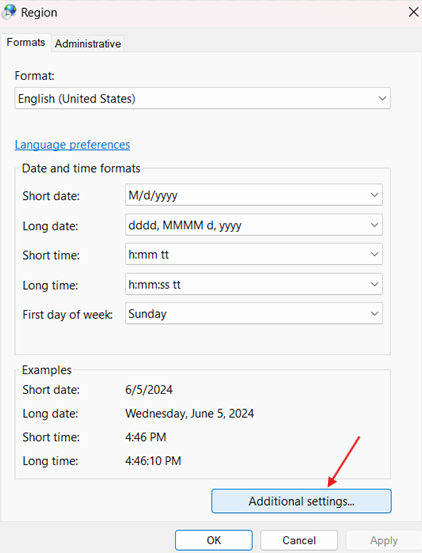
- Click on Currency tab
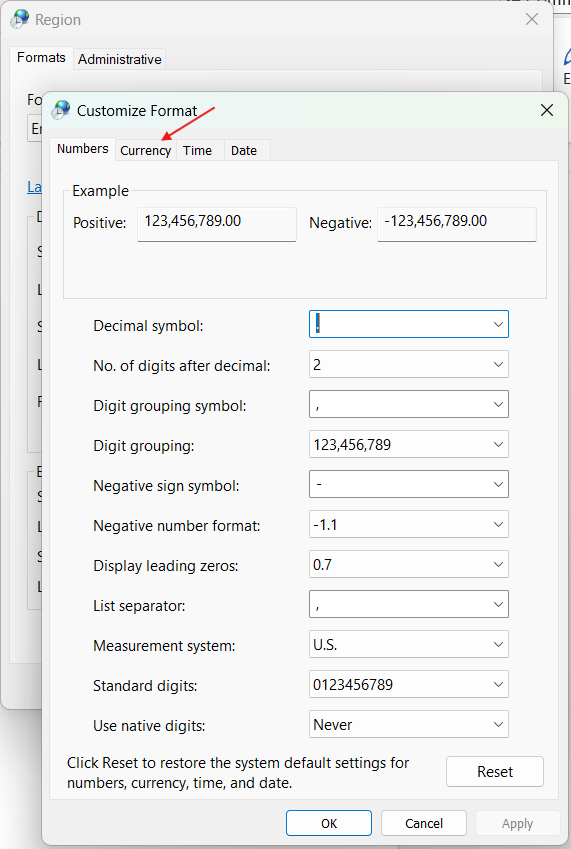
- The currency will be shown on Currency symbol field
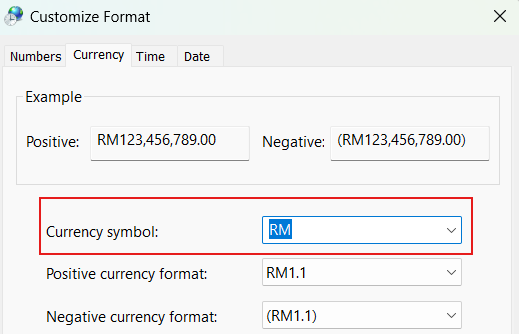
Change Xilnex currency
- On the same Currency symbol field click on the drop-down list
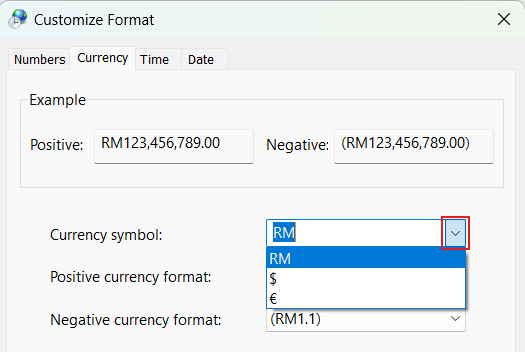
- Select your currency
- If the currency requires not exist in the list, direct type your currency
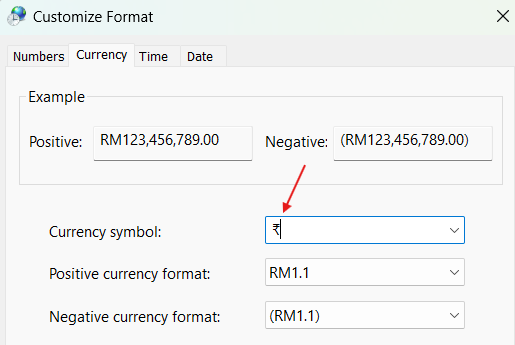
- Click Apply - OK
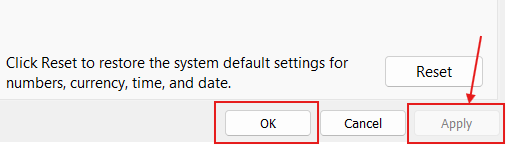
- Restart Xilnex app to view changes.
Related Articles
Basic - How to change live order operation hours
Change live order operation hours Log in to https://portal.xilnex.com/Login. Go to the Sales Channel, then look for Online Channel > Live Order. Click Store Setup. Find the store you want to enable or disable live orders for, then click into the ...
Basic - How to change custom cost to another branch that don’t have custom cost
Change custom cost to another branch that don’t have custom cost 1. Get the item list from the location with custom cost (Item Code, Name, Custom Cost) 2. Make sure the Show Location Price are selected 3. Export the item list in Excel 4. The file ...
Basic - Xilnex Support Help Center
1.0 Xilnex Support Help Center Welcome to the Xilnex Support Help Center – your one-stop destination for comprehensive resources, including our Knowledge Base, FAQs, and a seamless way to sign up and submit support tickets to our team. Scroll down to ...
Basic - How to enable E-Receipt Portal and QR Code Setup on Printing format in Xilnex
Enable E-Receipt Portal Enable the E-receipt functionality Once Enabled, you will be getting the E-Receipt portal link Continue under Theme & Styling, enabled for the E-Invoice (LHDN) You can customize the look and feel of the E-Receipt portal ...
Basic - E-Invoice Dashboard
E-Invoice Dashboard You can view the E-Invoice Dashboard by login to the Xilnex portal using this link – E-Invoice Dashboard Or E-invoice Dashboard can be found under the [Integration] tab in Xilnex portal Then click on Malaysia LHDN E-invoicing > ...
Recent Articles
E-Receipt Portal User Guide: Retrieve Sales, Enter Buyer Details, and Submit to IRBM
What is the E-Receipt Portal? The E-Receipt Portal is a web-based page provided by Xilnex that allows buyers (taxpayers) to claim a transaction and submit it to IRBM as an Individual E-Invoice for validation. Log in using the portal URL provided by ...
Generate E-Invoice Submission Manually
Xilnex E-Invoicing is designed to run automatically once setup is completed. However, there are situations where you may need to manually generate an e-invoice to react promptly: Wrong setup or misconfiguration that prevented auto submission You ...
Production Release (2025-01-05)
This release enhances e-Invoice compliance by enforcing Individual e-Invoice submission for high-value sales and selected classification codes. Release Date: 26 December 2025 Classic Release Classic Release Classic Version: 2.16.77200.251217.3 and ...
Enforcing Individual E-Invoice for Classification Code
Under LHDN E-Invoice requirements, certain activities and transactions must be issued as Individual E-Invoices for each transaction, where consolidated E-Invoice submission is not permitted. For these activities, taxpayers are required to obtain full ...
CX Builder Use Case 1: Setup Signup Get Voucher/Points/Credit
Use for loyalty app or lite applications, vouchers/points/credits will be auto generated to user after they successfully signup as members. Go to portal https://portal.xilnex.com/ Go to Customer Engagement>Customer Engagement Platform>Customer ...
Popular Articles
Basic - How to create a voucher-coupon
Voucher and coupon definition Voucher can be generated in bulk and can be used once Coupon can only be created one at a time (reusable code) and can be use multiple times Pre-voucher / coupon setup There are 2 things need to be prepared before we can ...
Understanding DuitNow QR Payment in ClassicPOS
Introduction This document introduces the DuitNow QR payment feature available in the Xilnex Retail POS, enabling merchants to accept payments conveniently through Malaysia's national QR payment standard. The integration of DuitNowQR simplifies the ...
Basic - How to change custom cost to another branch that don’t have custom cost
Change custom cost to another branch that don’t have custom cost 1. Get the item list from the location with custom cost (Item Code, Name, Custom Cost) 2. Make sure the Show Location Price are selected 3. Export the item list in Excel 4. The file ...
Intermediate - How to Bill & Post to Sales from Transfer Note
1.0 Purpose A bill is required from transfer note when an inventory transfer involves financial transactions, cost allocation, or compliance with tax and accounting regulations. It is used when stock is moved between outlets that operate as separate ...
Basic - How to enable E-Receipt Portal and QR Code Setup on Printing format in Xilnex
Enable E-Receipt Portal Enable the E-receipt functionality Once Enabled, you will be getting the E-Receipt portal link Continue under Theme & Styling, enabled for the E-Invoice (LHDN) You can customize the look and feel of the E-Receipt portal ...